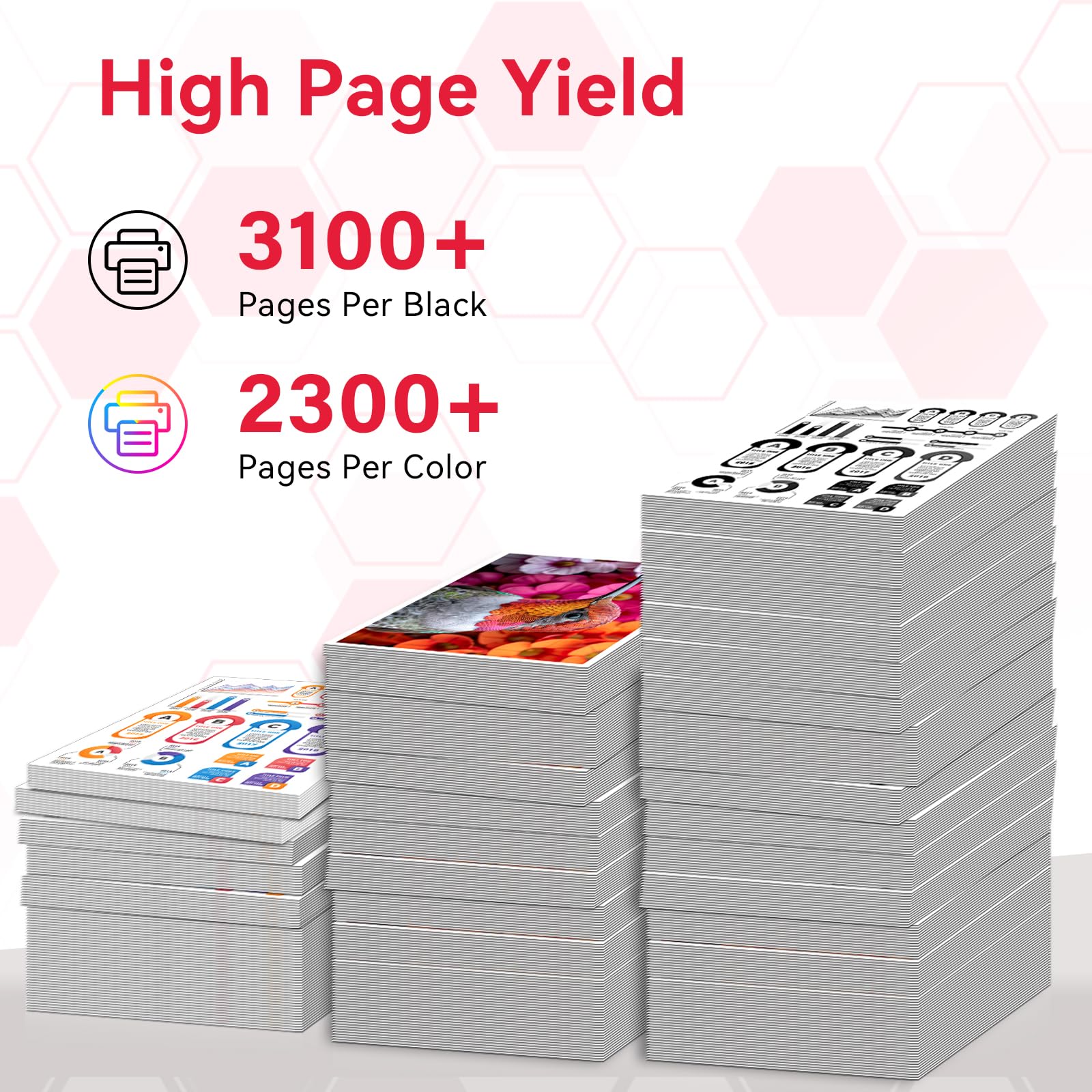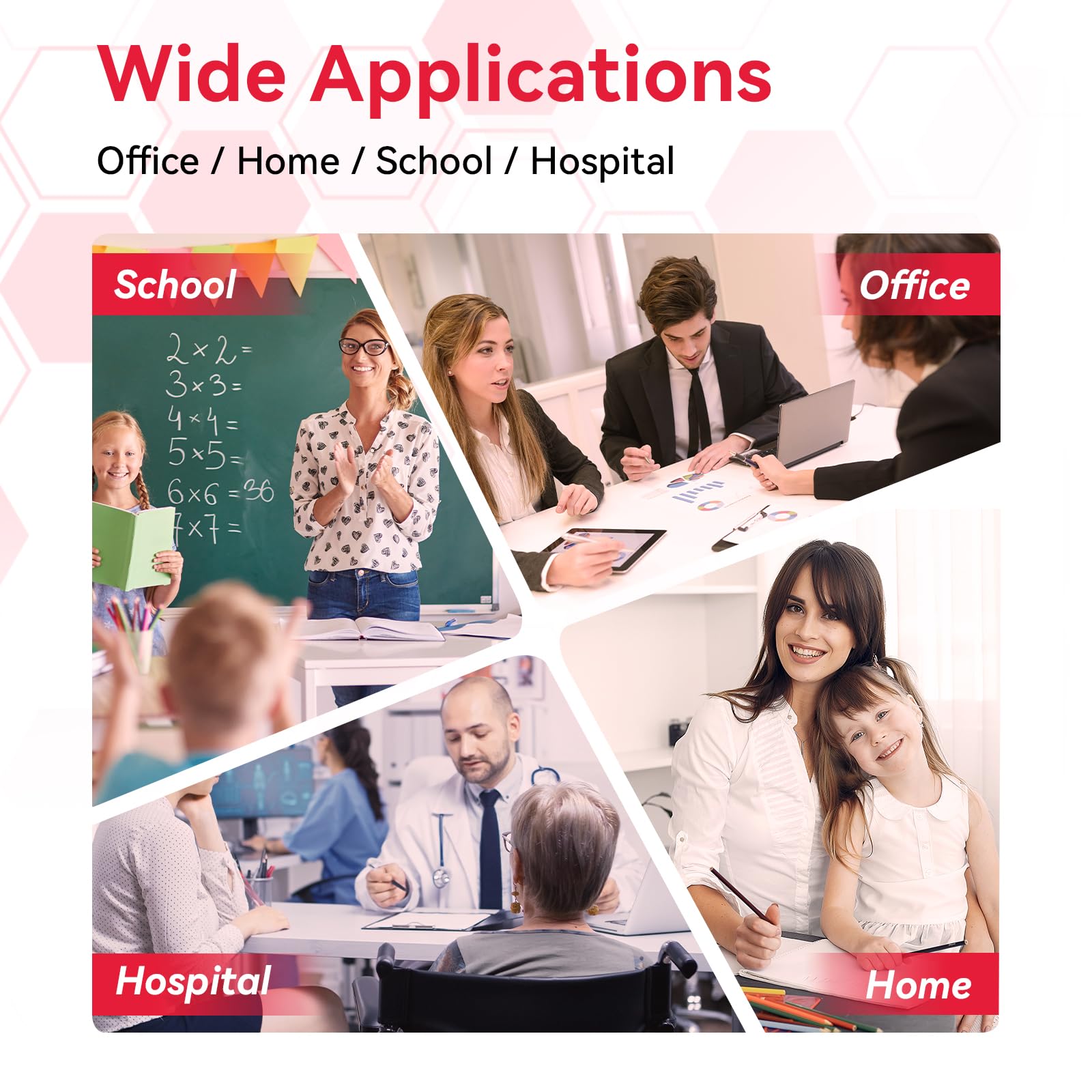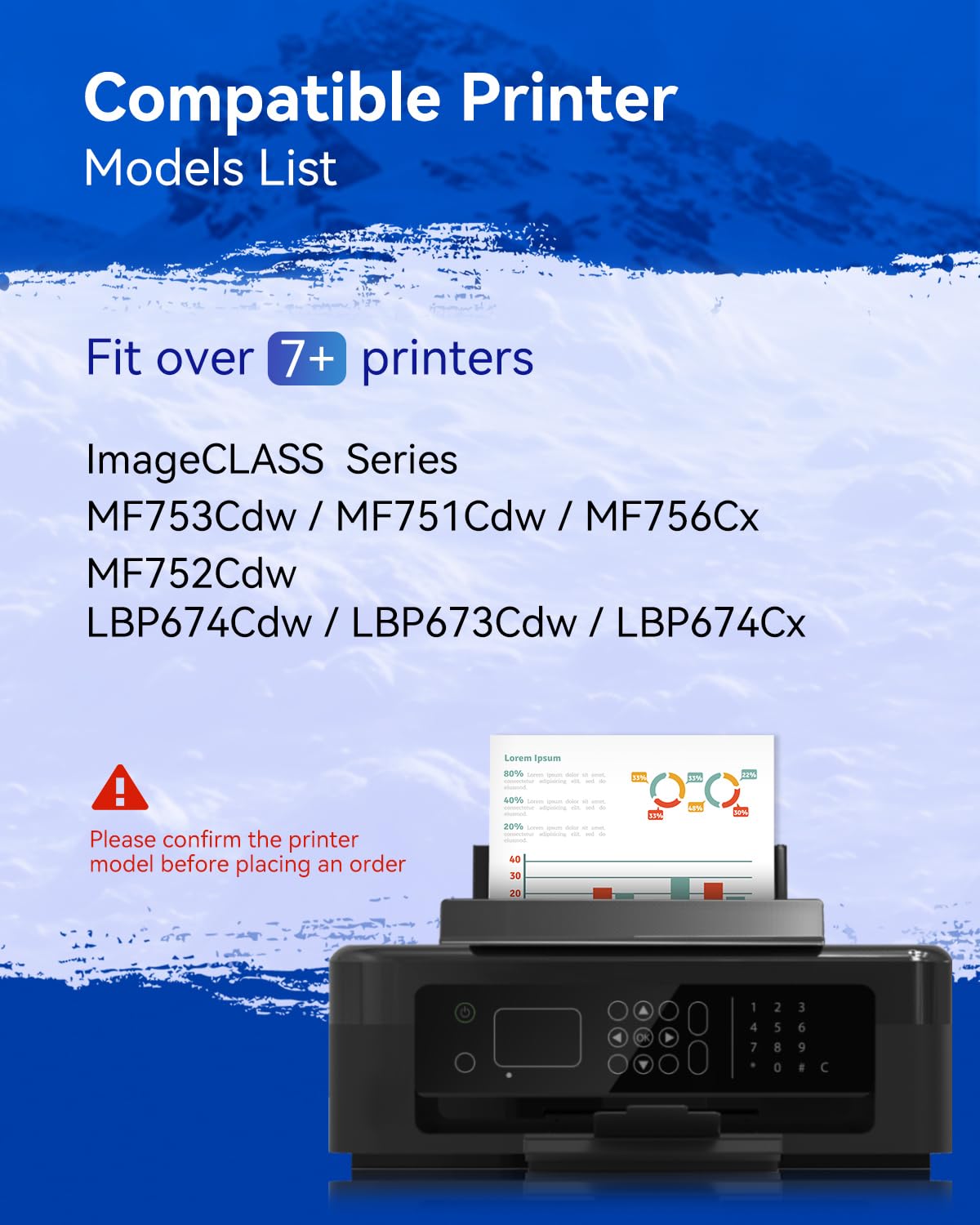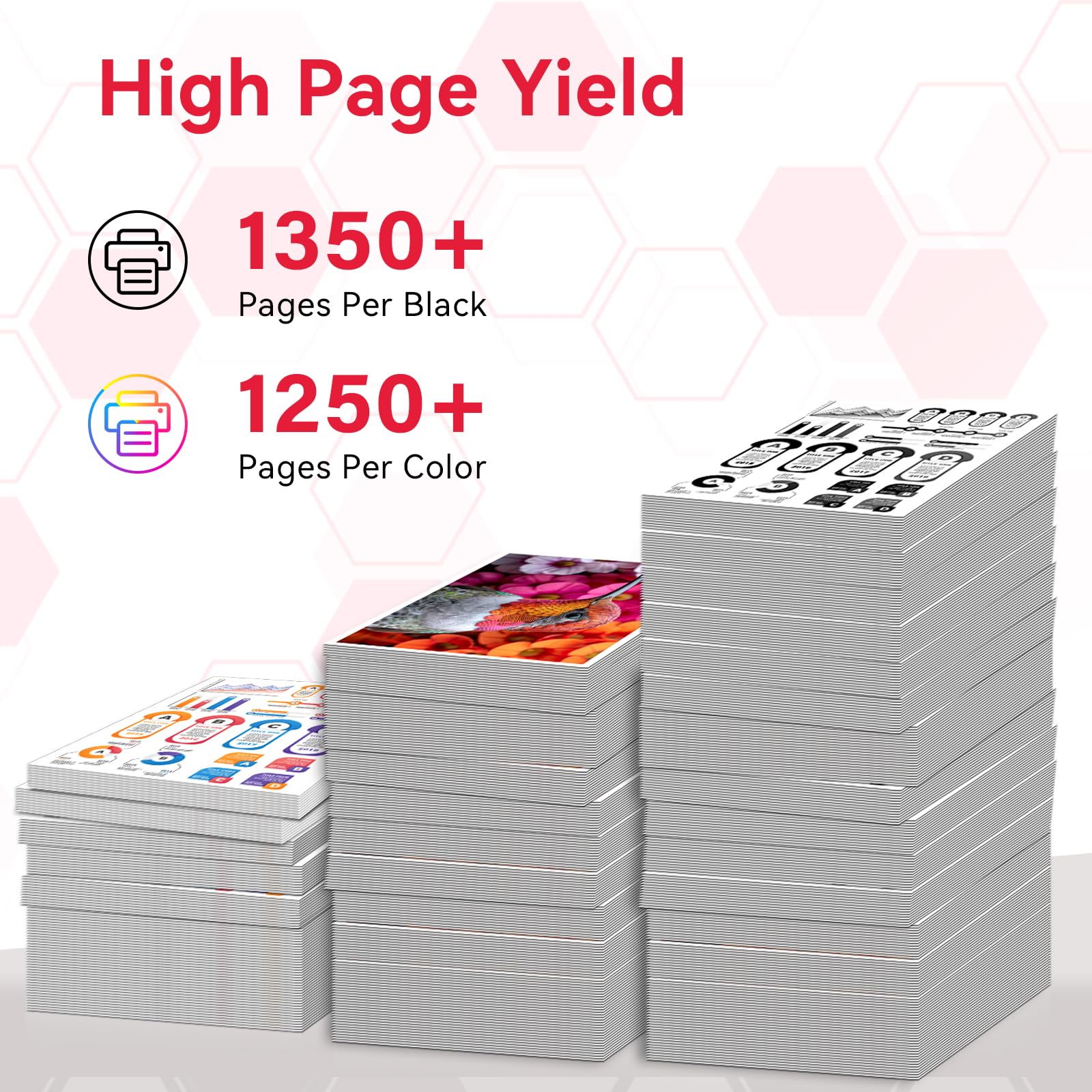Ink and Toner Cartridges for Canon Printers
Shop more affordable replacements for any Canon ink and toner cartridge. Experience reliable and professional print results when you use replacements for the Canon PG-245, Canon CL-246, Canon 240, Canon 137 toner, Canon 045H toner, and other Canon cartridges guaranteed to perform like the OEM! Get even bigger discounts when you shop ink bundles.
Enjoy the same reliable print results as original Canon products when you shop compatible cartridge replacements top-rated by customers. Find quality ink and toner replacements for any Canon printer model below. Original ink products from Canon also available.








Shop by Popular Canon Ink Cartridges






Shop by Popular Canon Toner Cartridges


Why Should You Buy LEMERO Compatible Canon Ink Cartridge?
✔ Exceptional Saving. Purchasing compatible Canon ink at LEMERO means you can enjoy significant cost savings without compromising on quality. LEMERO prices compatible inks competitively, allowing you to print whatever you want without worrying about the expense.
✔ True-to-Life Printing. Our compatible ink cartridges are carefully designed to reproduce lifelike colors and crisp text, ensuring your prints are as vivid and professional as you want them to be.
✔ Quality and Reliability. LEMERO guarantees the quality of its compatible Canon ink. You can count on our products to perform consistently and deliver great results every time you print.
✔ Lifetime 100% Satisfaction Guarantee. At LEMERO, we're committed to your 100% satisfaction. Your printing needs are our top priority, and we're here to ensure you're fully satisfied with every purchase. If any cartridge fails to perform properly within its warranty period, we will provide tech support, a return, or a refund.
How to change ink in Canon printer?
2. Remove the Old Cartridge: Press down on the old cartridge until it clicks and gently remove it.
3. Prepare the New Cartridge: Remove any packaging and protective seals from the new cartridge.
4. Insert the New Cartridge: Place the new cartridge into the slot and press down until it clicks into place.
5. Close the Printer Cover: Secure the cover back on.
6. Print a Test Page: This checks the new cartridge’s installation and alignment.
How to find ip address on Canon printer
Using the Printer’s Menu
Access the Menu: Turn on your printer and navigate to the main menu on your Canon printer’s display.Network Settings: Look for an option like “Network Settings,” “LAN Settings,” or “Wireless Settings.” This might be under a broader category like “Setup” or “Preferences.”
View IP Address: Within the network settings menu, you should find options that display the network status or details. The IP address will be listed under a section like “TCP/IP settings” or directly under “Wi-Fi status” or “Ethernet status,” depending on your connection type.
Using a Windows Computer
Open Control Panel: On your computer, go to “Control Panel” > “Hardware and Sound” > “Devices and Printers.”Right-click on Printer: Right-click on your Canon printer icon and select “Printer Properties.”
Check Ports Tab: Go to the “Ports” tab, and then click on “Configure Port” or look for the port that your printer is using. The IP address will often be displayed here.
Using a Mac Computer
Open System Preferences: Click on the Apple menu and select “System Preferences.”Printers & Scanners: Click on “Printers & Scanners.”
Select Your Printer: Select your Canon printer from the list on the left.
View IP Address: The IP address should be visible in the right pane under “Location” or when you click on “Options & Supplies,” then “General.”
How to check printer ink levels Canon?
Why is my canon printer not printing
Ink/Toner Levels: Check if the printer has enough ink or toner. Low levels might prevent printing.
Paper Issues: Make sure there is paper in the tray, it's properly aligned, and there are no paper jams.
Printer Status: Check the printer’s status from your computer's device settings or on the printer's display. It should not be offline or paused.
Driver Issues: Ensure that the printer driver is up-to-date. Sometimes, outdated or corrupted drivers can cause printing problems.
Print Queue: Clear any stuck print jobs in the print queue. This can sometimes resolve issues where nothing prints.
Error Messages: Look for any error messages on the printer or your computer. These can provide clues on what might be wrong.