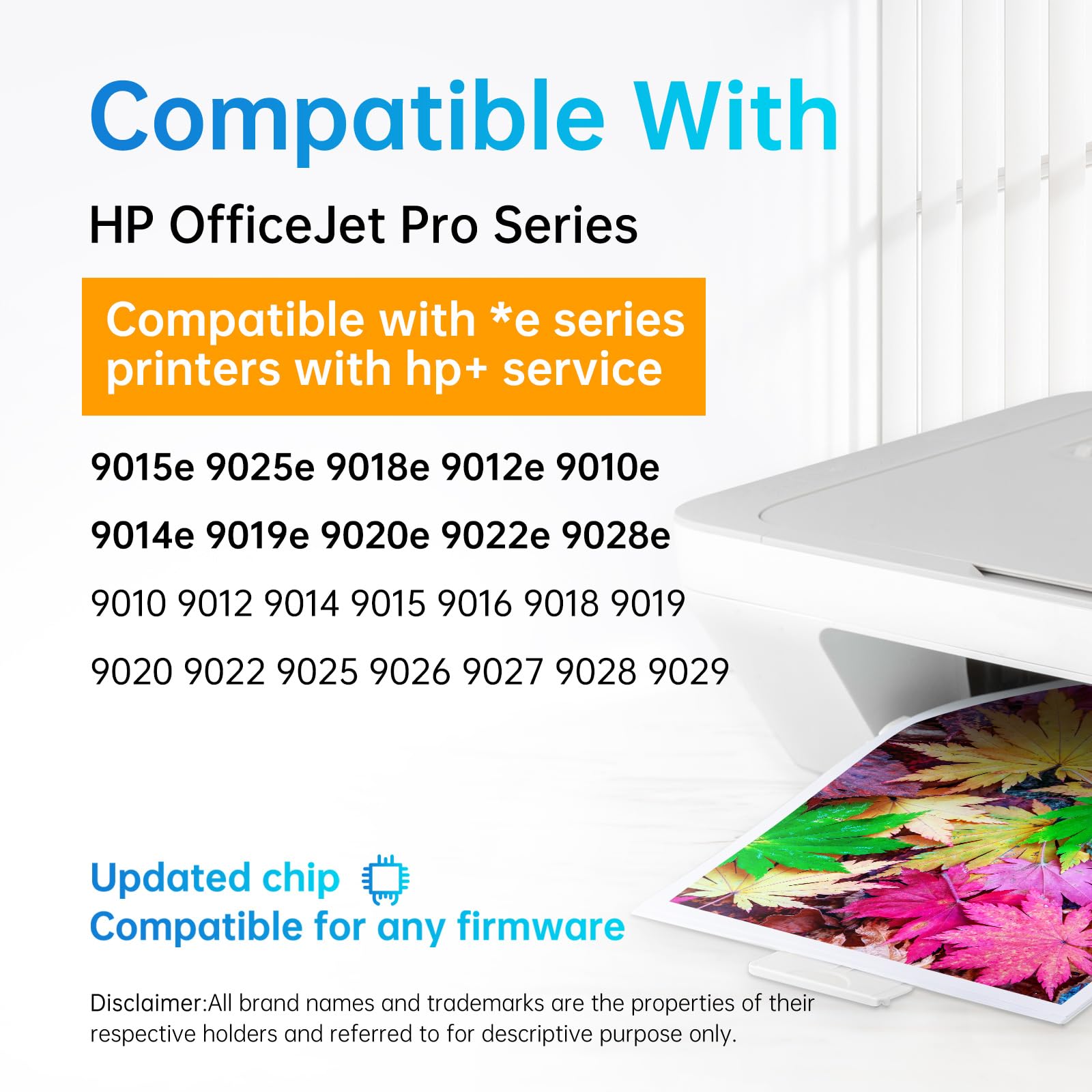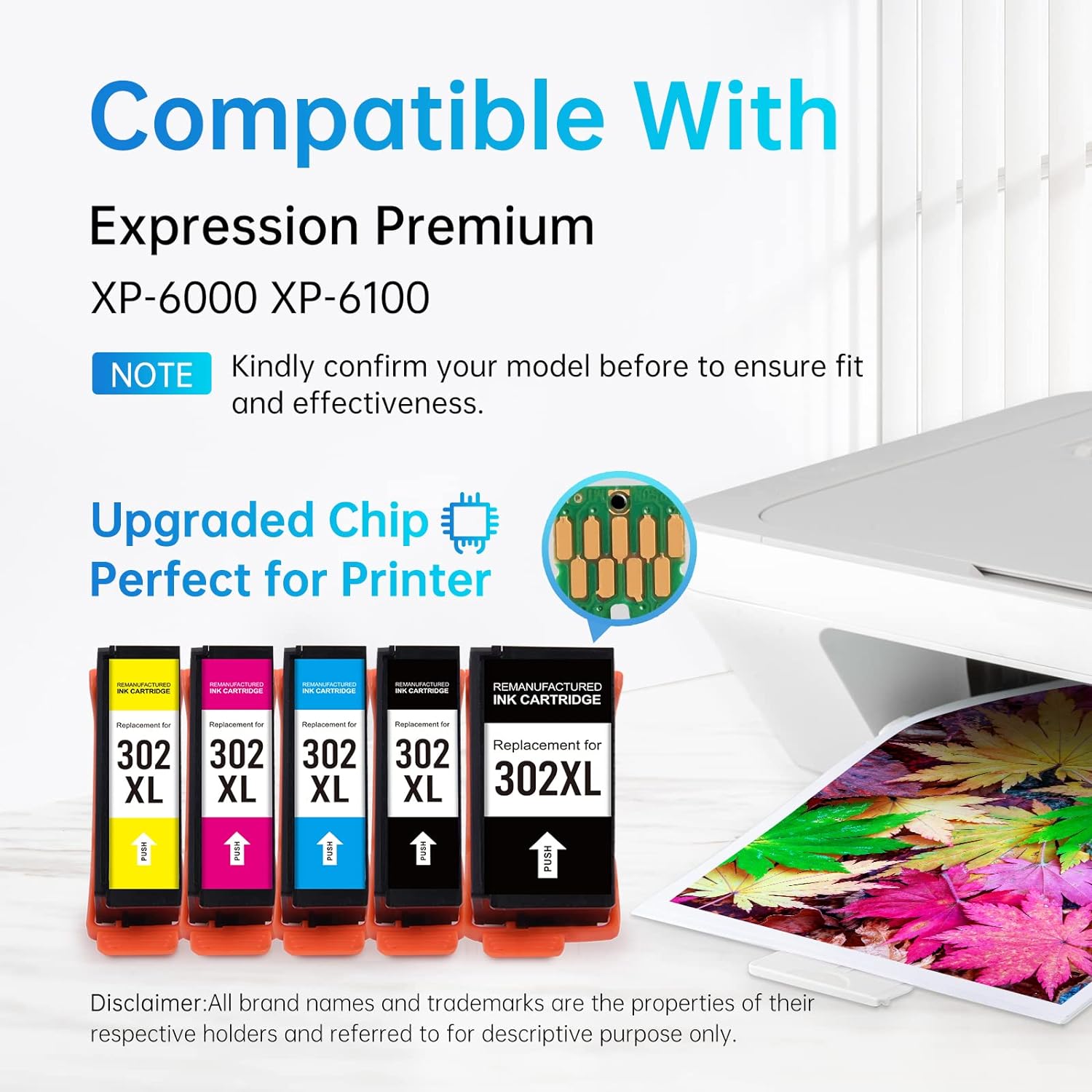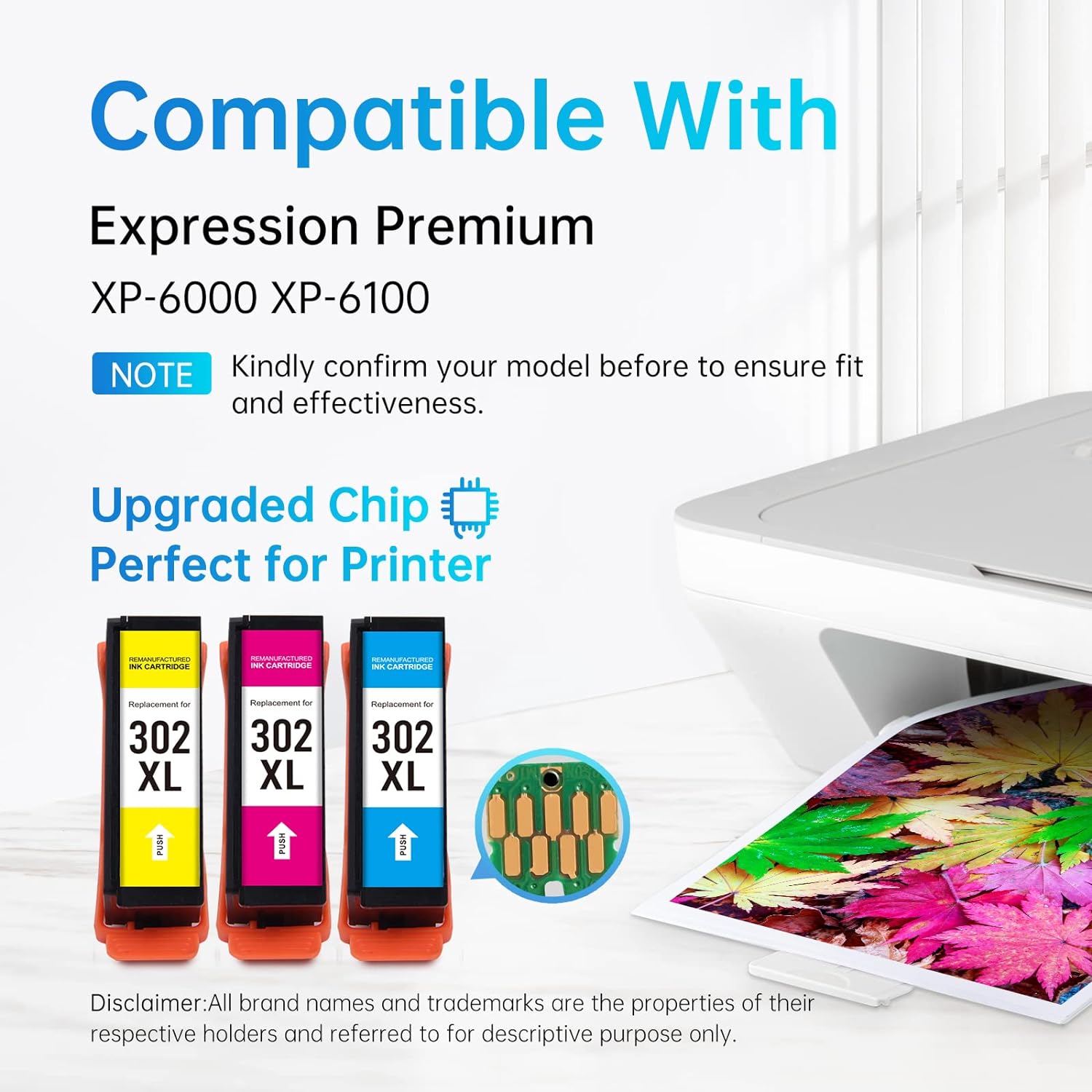In a world where digital advancements are rapidly evolving, keeping our devices up-to-date with the latest firmware is often seen as beneficial. However, there can be situations where automatic updates become more of a hindrance than a help. For instance, if you own an HP printer, automatic firmware updates may sometimes result in the printer not recognizing non-HP ink cartridges. Fortunately, there is a way to disable these automatic updates and have control over when and how your device is updated.
I recently came across a detailed guide on Linford Office that explains the step-by-step process to disable automatic firmware updates on HP printers. This can be extremely beneficial for those who prefer using third-party ink cartridges to save on printing costs. Here is a brief overview of the process, based on the insights provided in the guide:
-
Accessing the Printer's Embedded Web Server (EWS):
- First and foremost, ensure your printer is connected to a network.
- Open a web browser on a computer connected to the same network.
- Type the printer’s IP address into the browser's address bar and press Enter.
-
Navigating to the Settings:
- Once inside the EWS, go to the “Tools” or “Settings” tab.
- Look for the “Printer Updates” or “Firmware Updates” option and click on it.
-
Disabling Automatic Updates:
- In this section, you'll find the option to disable automatic updates.
- Select “Off” or “Disable” to turn off automatic firmware updates.
-
Applying the Changes:
- Don’t forget to apply the changes before exiting the EWS.
- It's advisable to print a test page to ensure everything is working correctly.
By following these simple steps, you can ensure that your printer operates according to your preferences, without the interference of unwanted automatic firmware updates. It's all about having the control to choose what's best for your equipment and, by extension, your business or personal printing needs.
Moreover, understanding the process of managing firmware updates can be an empowering experience, as it places the control back in your hands, allowing you to decide when it's the right time to update.
In conclusion, while automatic updates are designed with the user's convenience in mind, they may not always suit everyone’s needs. Disabling automatic firmware updates on your HP printer as per the guide on Linford Office allows you to have a choice and ensures your printer functions just the way you like it.