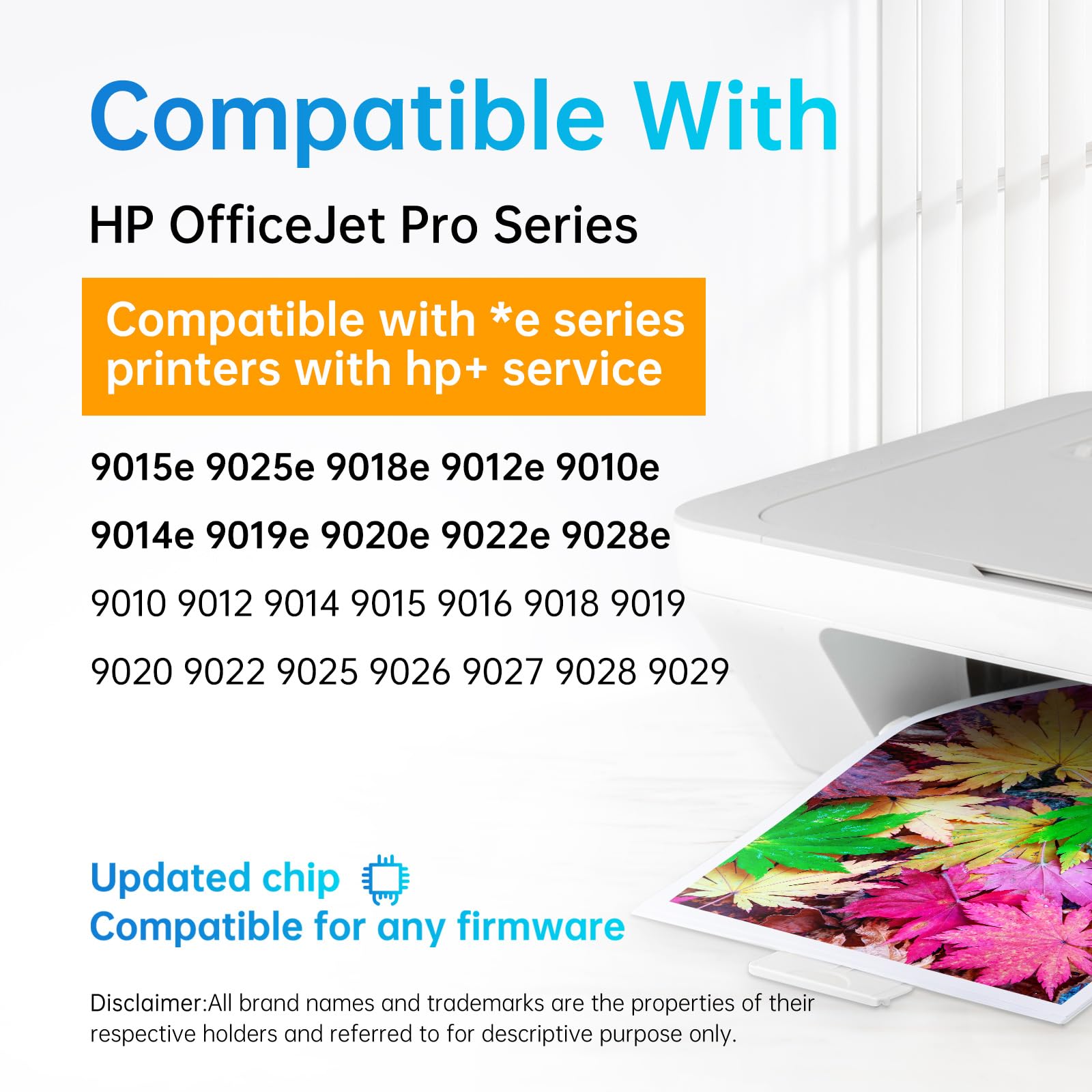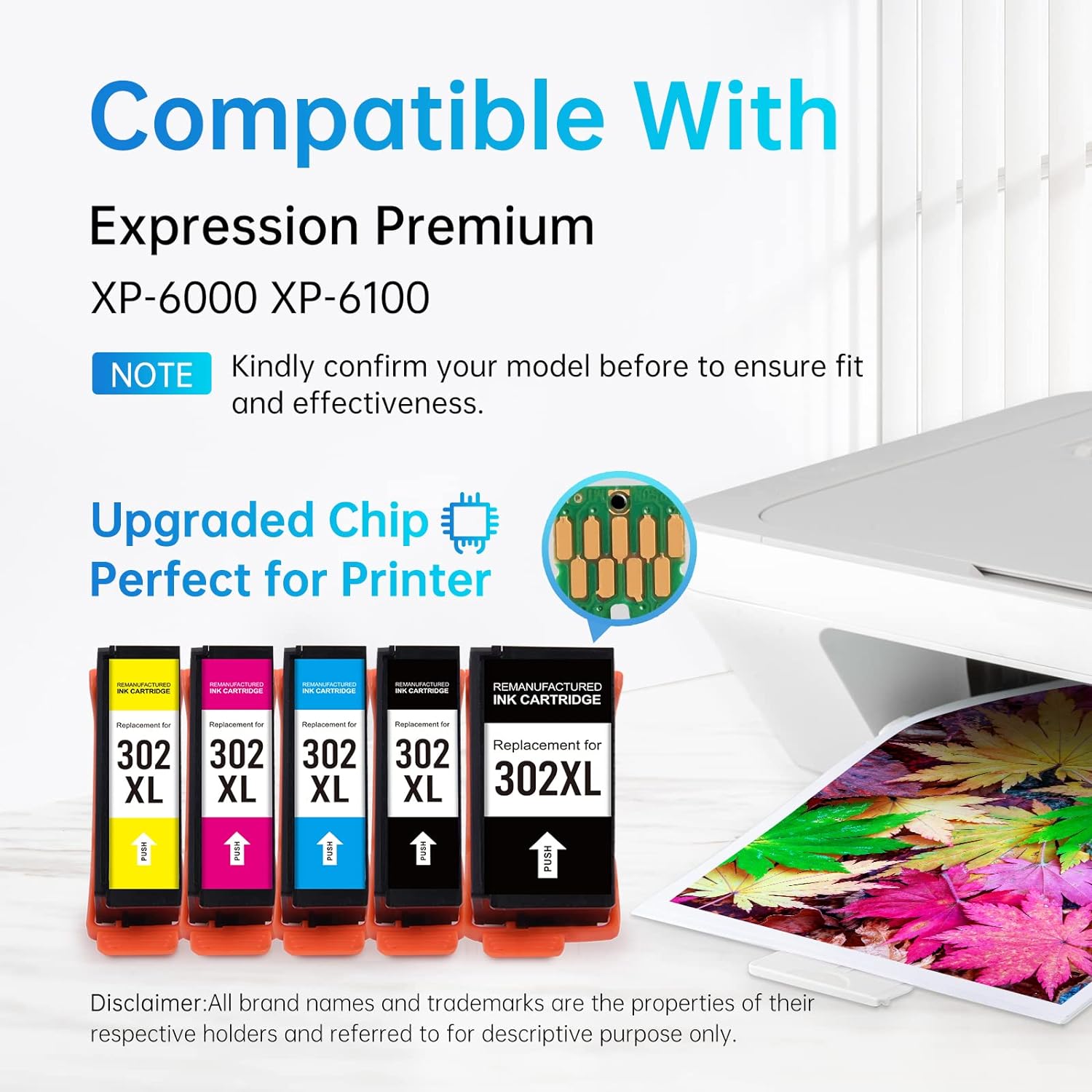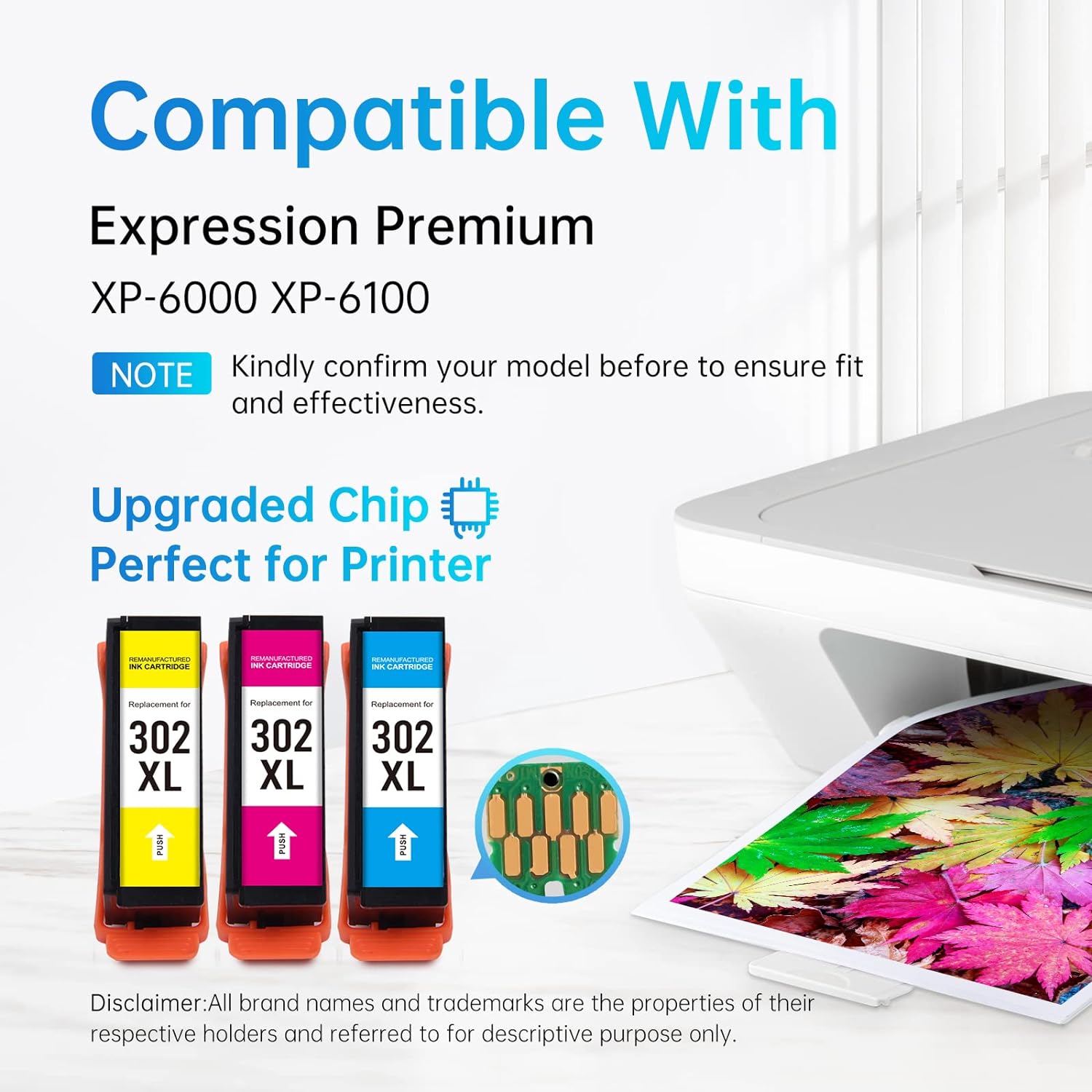The HP OfficeJet 4650 is a multifunctional printer offering printing, copying, scanning, and faxing capabilities. Here's a guide to using it efficiently and solving common problems:
-
Optimize Ink Usage: Utilize high-yield cartridges for longer life and fewer replacements. The printer supports both black and tri-color cartridges.
-
Maximize Print Speeds: Leverage its print speed of up to 9.5 ppm for black and 6.8 ppm for color in ISO mode for efficient document printing.
-
High-Quality Prints: Achieve up to 1200 x 1200 rendered dpi for black and 4800 x 1200 optimized dpi for color prints, ensuring high-quality output for important documents.
-
Wireless Printing and Connectivity: Take advantage of built-in Wi-Fi for easy printing from multiple devices, enhancing flexibility and convenience.
-
Use Duplex Printing: Save up to 50% on paper costs by using the automatic two-sided printing feature. This not only saves money but also supports sustainable practices.
Troubleshooting Tips:
- Ensure your system meets the minimum requirements, especially for seamless operation with various Windows and macOS versions.
- For scanning, the OfficeJet 4650 offers a flatbed and ADF scanner with a resolution of 1200 ppi, supporting multiple file formats. If scanning issues arise, check the scan settings and file format compatibility.
- If experiencing copying issues, check the copy resolution settings, which are 600 x 300 dpi for both black text and color graphics.
- For fax problems, verify the fax settings and memory. The printer has a fax memory of up to 99 pages and supports up to 99 speed dials.
For more tips and to purchase ink cartridges for your HP OfficeJet 4650, visit lemero.