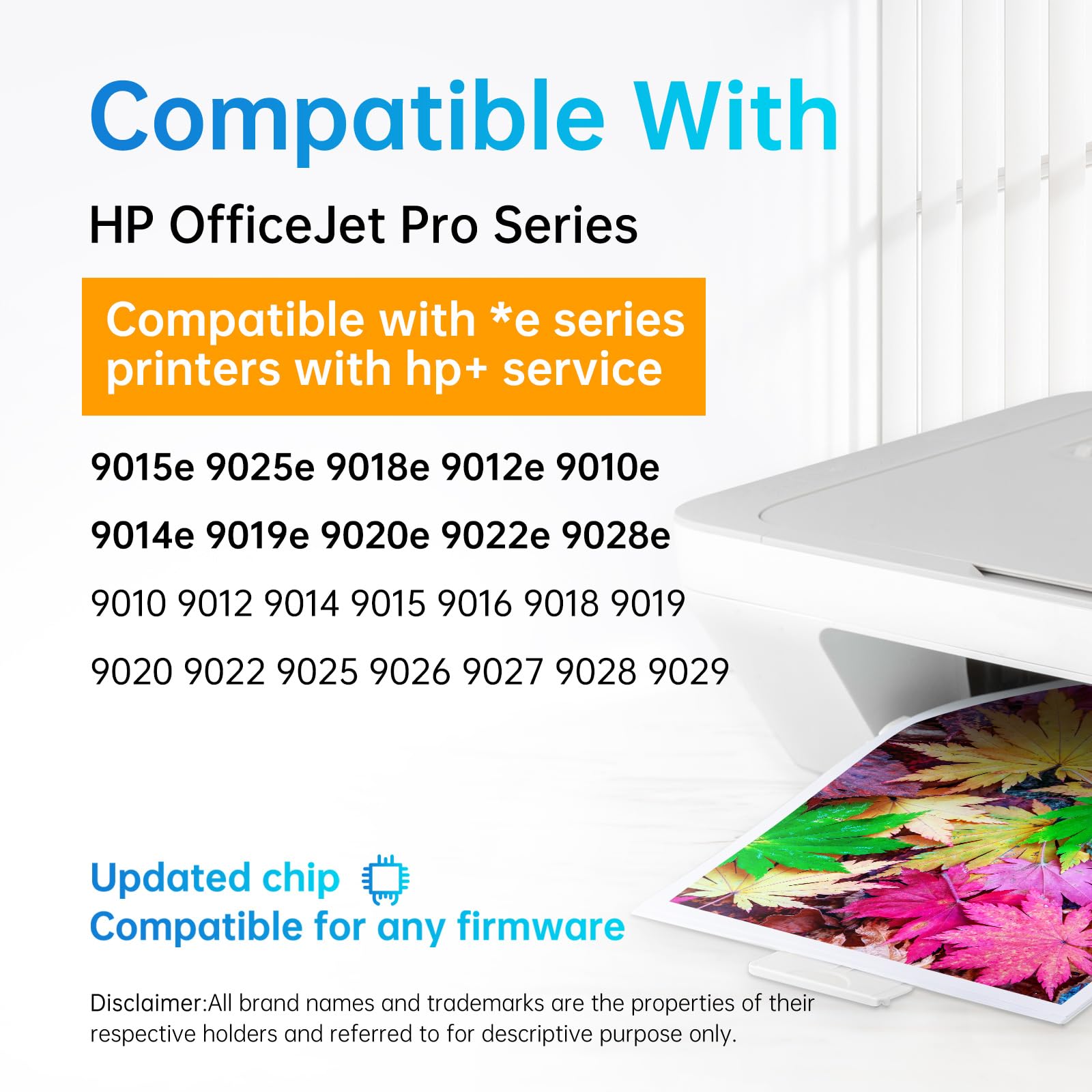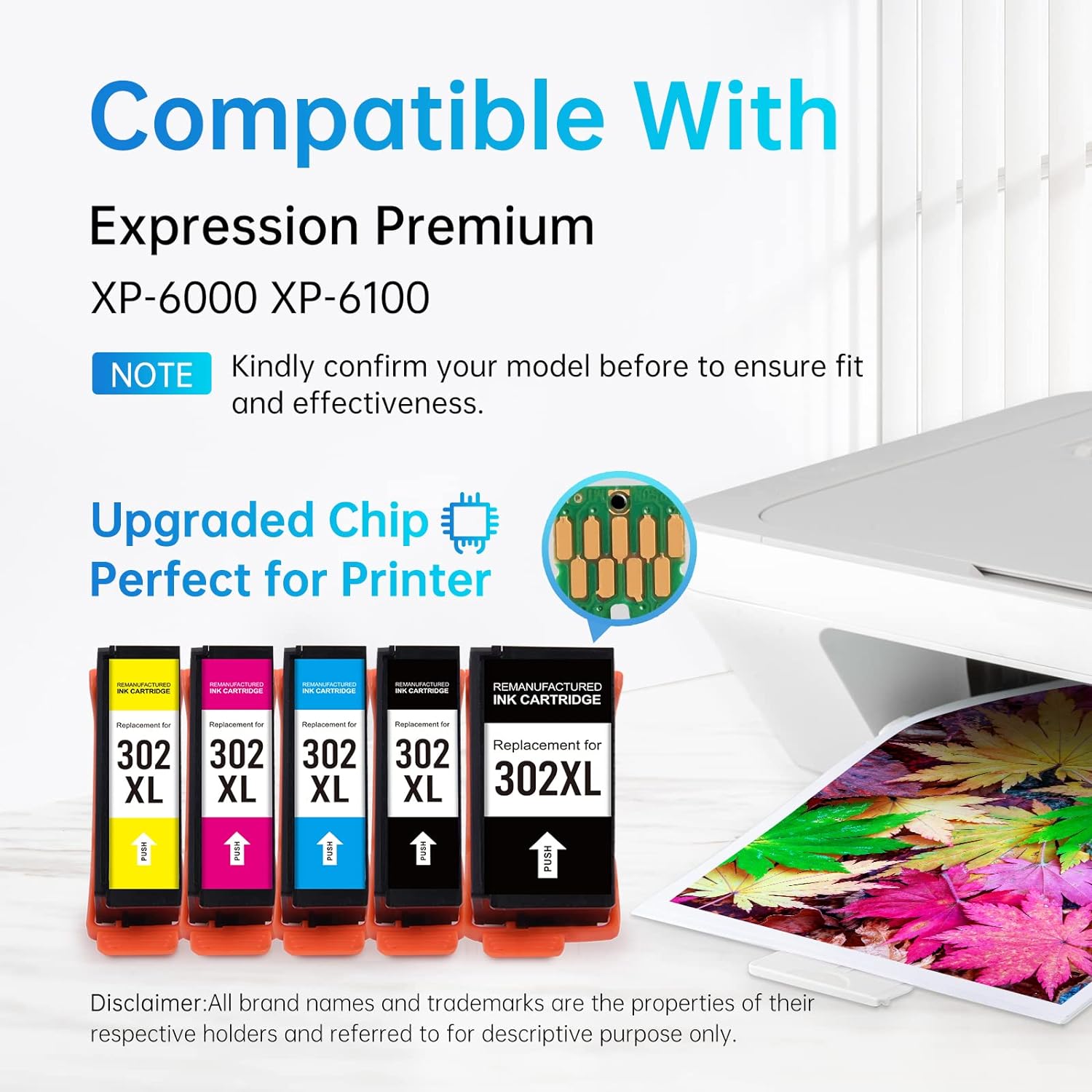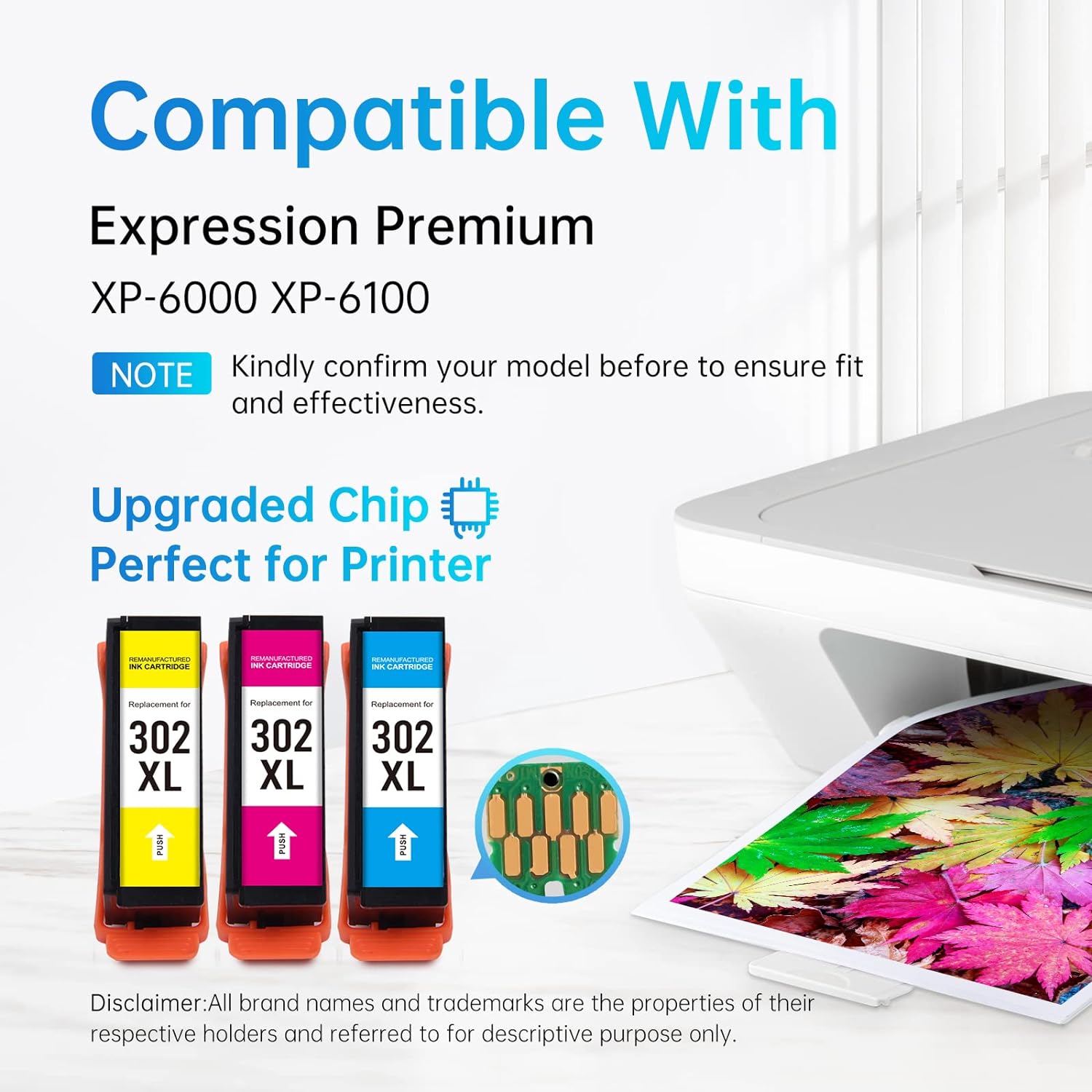Maintaining the print heads of your HP inkjet printer is vital for ensuring optimal print quality and longevity. Clogged print heads can lead to issues such as faded text or missing lines. Here’s a comprehensive guide on how to clean HP printer heads effectively:
Types of HP Printheads
- Integrated with the Ink Cartridge: In this design, the printhead is attached to the cartridge and replaced with it. This is common in cartridges like HP 61, HP 65XL, and HP 67XL.
- In-Printer Printhead: This type is located inside the printer, behind the cartridges. It’s used in printers with individual ink cartridges like HP 902XL, HP 952, HP 962XL. In this case, replacing the ink cartridge does not replace the printhead.
Cleaning Methods
-
Automatic Cleaning:
- Access the HP printer software on your computer.
- For Windows: Go to “Control Panel” > “Devices and Printers” > Right-click on your HP printer > “Printing Preferences” > “Service”.
- For macOS: “System Preferences” > “Printers & Scanners” > Select HP printer > “Options & Supplies” > “Utility” > “Open Printer Utility”.
- Start automatic cleaning from the “Service” or “Maintenance” tab and follow the on-screen instructions.
- After cleaning, perform a test print to check quality. If unsatisfactory, repeat the process.
-
Manual Cleaning for Integrated Ink Cartridge Printhead:
- Required items: Gloves, container, wet/dry paper towels, distilled warm water.
- Remove the clogged ink cartridge after turning off the printer.
- Gently slide the cartridge over a warm damp paper towel. Then, soak the printhead side in warm water for 20 seconds.
- Dry the cartridge and reinstall it. Perform a test print.
-
Manual Cleaning for In-Printer Printhead:
- Needed materials: Gloves, container, paper towels, distilled warm water, lint-free cloth.
- Remove all ink cartridges and the printhead.
- Clean the printhead with a dampened lint-free cloth and soak its nozzle side in water for 10 minutes.
- After drying, reinstall the printhead and cartridges, then conduct a test print.
Preventing Clogs
- Regularly use your printer to keep ink flowing and prevent drying.
- Always opt for high-quality HP ink cartridges, compatible with your printer model.
- Maintain a clean printing environment to avoid dust and debris buildup.
For additional tips on using and maintaining your HP printers, visit these resources:
For HP ink cartridges, visit Linford Office for HP 63XL Remanufactured Ink Cartridge and LEMEROP HP 962XL Remanufactured Ink Cartridge.